Building A Custom Jekyll Command Plugin
Published: November 23, 2016
I recently built jekyll-migrate-permalink, a tool to help deal with the side effects of changing the permalink of a Jekyll blog.
The plugin was spurred by my own contemplation about removing the /blog prefix from the URLs on this blog, an action which, at the time of writing this, I still haven’t taken. If you just up and change URLs, you’ll wind up with a bunch of backlinks that 404. jekyll-redirect-from can help with creating redirects, however it requires updating the front matter on all existing posts with a redirect_from element referencing the old URL. Doing this manually is a lot of work, and error prone. So jekyll-migrate-permalink was born as an attempt to make this process less painful.
While Ruby isn’t my most comfortable language, I decided to build it as a custom command Jekyll plugin (rather than e.g. writing in PHP, which I work with every day). The benefit of writing the tool as a Jekyll plugin is that it allows access to the same primitives Jekyll uses when it compiles a site.
In the process I hit quite a few stumbling blocks. While other types of plugins just allow you to drop an .rb file into a _plugins folder in the root of the site, with commands, your plugin needs to be turned into a Gem. Maybe I just don’t know the right terms to Google, but I had a lot of trouble finding resources to help me through the process. Now that I’ve released the plugin, I decided to publish a guide for creating a simple custom command Jekyll plugin, putting everything I learned into one place.
What We’ll Build
In this guide we’ll build a dead simple plugin that adds a jekyll hello sub-command. Executing the command will simply print the word “hello” to the terminal.
What You Need
This guide assumes you already have the following set up on your computer…
- Ruby
- Bundler
- Jekyll
Scaffold the Gem
The bundle executable can be used to scaffold a Gem to you. Head to a folder where you normally store your projects and run bundle gem jekyll-hello. You should see something like this in your terminal (if this is you’re first time you’ll have to answer a few questions which will be stored as defaults in ~/.bundle/config).
$ bundle gem jekyll-hello
Creating gem 'jekyll-hello'...
MIT License enabled in config
create jekyll-hello/Gemfile
create jekyll-hello/.gitignore
create jekyll-hello/lib/jekyll/hello.rb
create jekyll-hello/lib/jekyll/hello/version.rb
create jekyll-hello/jekyll-hello.gemspec
create jekyll-hello/Rakefile
create jekyll-hello/README.md
create jekyll-hello/bin/console
create jekyll-hello/bin/setup
create jekyll-hello/LICENSE.txt
create jekyll-hello/.travis.yml
Initializing git repo in /Users/maxchadwick/Projects/jekyll-hello
The Code
Open up the new jekyll-hello folder in your editor. Create a new folder in lib/jekyll called commands. Inside of that folder create a file named hello.rb. Inside hello.rb add the following code…
module Jekyll
module Commands
class Hello < Command
class << self
def init_with_program(prog)
prog.command(:hello) do |c|
c.action do |args, options|
Jekyll.logger.info "Hello!"
end
end
end
end
end
end
end
You’re tree should now look like this…
$ tree
.
├── Gemfile
├── LICENSE.txt
├── README.md
├── Rakefile
├── bin
│ ├── console
│ └── setup
├── jekyll-hello.gemspec
└── lib
└── jekyll
├── commands
│ └── hello.rb
├── hello
│ └── version.rb
└── hello.rb
5 directories, 10 files
Make Sure Your Command Gets Loaded By The Gem
Next, open up lib/jekyll/hello.rb. At the bottom require the file we just created with require "jekyll/commands/hello.rb". The file should now look like this…
require "jekyll/hello/version"
module Jekyll
module Hello
# Your code goes here...
end
end
require "jekyll/commands/hello.rb"
Make Sure Jekyll Loads Your Plugin
Open the Gemfile of your Jekyll site. Specify jekyll-hello in the jekyll_plugins group. Replace “path” as needed depending on where you created your gem.
group :jekyll_plugins do
gem 'jekyll-hello', '0.1.0', :path => '/Users/maxchadwick/Projects/jekyll-hello'
end
This part really threw me for a loop. Turns out you MUST specify the version when working with Gems from local sources.
Try Out Your New Jekyll Plugin!
Now from within your jekyll project. you should be able to execute the jekyll hello sub-command.
$ bundle exec jekyll hello
Hello!
How It Works
The magic happens as a result of inheriting Jekyll::Command. If you review the definition for that class you’ll see the following code.
# Keep a list of subclasses of Jekyll::Command every time it's inherited
# Called automatically.
#
# base - the subclass
#
# Returns nothing
def inherited(base)
subclasses << base
super(base)
end
Basically, the Command class is keeping track of all it’s children inside of subclasses. exe/jekyll, the file that gets executed by the jekyll command is the responsible for identifying the appropriate subcommand and calling the action.
Jekyll::Command.subclasses.each { |c| c.init_with_program(p) }
p.action do |args, _|
if args.empty?
Jekyll.logger.error "A subcommand is required."
puts p
abort
else
subcommand = args.first
unless p.has_command? subcommand
Jekyll.logger.abort_with "fatal: 'jekyll #{args.first}' could not" \
" be found. You may need to install the jekyll-#{args.first} gem" \
" or a related gem to be able to use this subcommand."
end
end
end
Packaging It Up
A command that just prints out “Hello” to the terminal is pretty useless, but I’d imagine if you’re reading this you’re working on something that other people might actually want to use. In order to make your gem available on RubyGems.org you need to update jekyll-hello.gemspec. The one that Bundler scaffolded for you contains comments about what you need to fill in. Then use gem build jekyll-hello.gemspec to build your gem,
Once built, make sure you’ve registered for an account at RubyGems.org. You’ll then be able to push with gem push jekyll-hello-0.1.0.gem once you’ve entered your credentials at the prompt.
Conclusion
I hope that this article was helped understand how to build command based Jekyll plugins. If you have any comments, feel free to drop a note comments below. I’m not a ruby expert by any means, so any corrections are appreciated as well. Of course, as always, you can reach me on Twitter.
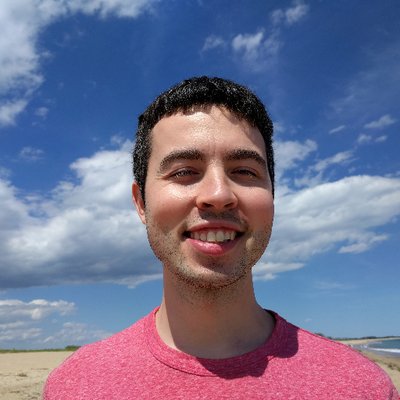 Hi, I'm Max!
Hi, I'm Max!