Managing Multiple Versions of a Deck with Reveal.js
Published: September 8, 2016
I’m currently in the process of paring down a 60 minute talk to fit into a 30 minute time slot. Going in, I had a pretty good idea of what needed to be cut, but one challenge I wasn’t sure how to tackle was how to manage multiple versions of a single deck.
how do you manage 30 minute and 60 minute version of a deck for the same talk?
— Max Chadwick (@maxpchadwick) September 2, 2016
Aside from my co-worker Gil’s “insightful” idea I didn’t get much of a response on Twitter nor did I find much on Google. I did, however, come up with a solution for this that I think it pretty sweet. I figured I’d write up a quick blog post to outline what I did.
NOTE: The technique outlined here is relevant if your deck is powered by Reveal.js.
The Wrong Path
My initial thought on how to handle this was with separate git branches. I already had the 60 minute version created, so I figured I’d just create a new branch for the 30 minute version based off the 60 minute version and then remove slides as needed.
I started down this path, but quickly realized that in the long term this approach could turn into a maintainability nightmare. For example, let’s say I want to update some info in my vanity slide, which would appear in both versions of the deck. Now I need to remember to update both branches. If I forget, and only update in one version, then give a presentation of the other version, now I’m displaying out of date or incorrect information. Ugh. There’s got to be a better way.
How To Do It
I started to think, all I really need to do is hide or modify certain slides for the 30 minute version. How can I make that happen in my HTML and JavaScript based deck?
Hmm…well, I have access to the document via JavaScript. Now we’re getting somewhere.
Basically, the idea I landed on is to use a query parameter to specify which version of the deck to show. Along with this, I add data attributes throughout the document to specify what to show or hide based on the version of the deck requested. Finally, I add a few lines of JavaScript to inspect the URL and perform the desired behavior.
Implementation
The JavaScript is pretty simple. We don’t need no stinkin jQuery. Here it is…
Reveal.addEventListener('ready', function(event) {
var q = window.location.search;
if (q) {
var mode = q.split('?mode=')[1];
var hide = document.querySelectorAll('[data-not="' + mode + '"]');
Array.prototype.forEach.call(hide, function(node) {
node.parentNode.removeChild(node);
});
var show = document.querySelectorAll('[data-is="' + mode + '"]');
Array.prototype.forEach.call(show, function(node) {
node.style.display = "initial";
});
}
})
Note that this implementation assumes that there will only be one query parameter and that query parameter will be set to ?mode=[mode-goes-here]. It wouldn’t be difficult to add support for URLs with more than one query parameter, but I wanted to keep this as simple as possible.
Now, all we need to do is add data-not="30m" to slides that should be hidden in the 30 minute version or data-is="30m" to things that we only want to show in the 30 minute version. You also need to make sure that all elements with data-is are hidden by default
[data-is] {
display: none;
}
See It In Action
You can see this in action on the the following deck.
Full Version
http://maxchadwick.xyz/monitoring-and-improving-fpc-hit-rate/#/
30 Minute Version
http://maxchadwick.xyz/monitoring-and-improving-fpc-hit-rate/?mode=30m#/
Commits
Conclusion
I hope that this will help some people find a better approach to managing multiple versions of the same deck. As always, feel free to leave any thoughts in the comments below or reach out to me on Twitter.
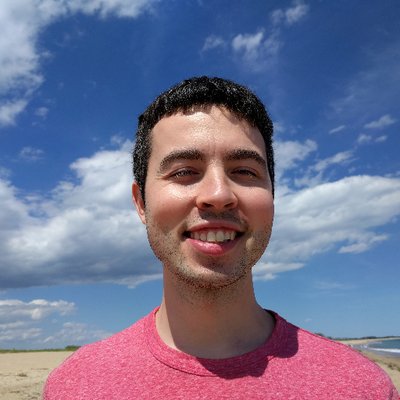 Hi, I'm Max!
Hi, I'm Max!