Tracking Your Most Popular Blog Post Tags in Google Analytics with Jekyll
Published: August 7, 2017
Tagging is a feature built into most blogging platforms. Typically tags differ from categories in that there are many more of them on your site and a larger number of them are applied to a specific post. Here’s how WordPress describes the difference…
Tags are similar to categories, but they are generally used to describe your post in more detail.
Regardless of the exact meaning, understanding which tags on your site are most popular can help you make decisions about what type of content to publish. This post outlines a strategy for identifying your most popular tags in Google Analytics
Recording Arbitrary Data in Google Analytics
Google Analytics provides several mean for storing arbitrary data. The options available to us are as follows…
A critical concern for our implementation is that a single post can have many tags. This immediately disqualifies Content Groups as an option…
If you call the same index number multiple times on the same page, then only the last call for that index number is sent to Analytics.
Create/edit Content Groups - Google Analytics Help
Next up is Custom Dimensions. The only way to send multiple values is by using a Product-level scoped custom dimension. Doing this requires the site to be using enhanced ecommerce, and would require thinking of each tag as a product. This feels a bit dirty. This Stack Overflow post suggests URL encoding the tags as a value, but we want them each stored uniquely, so this isn’t really a workable solution.
This leaves us with Events, which is what we’ll use
Updating the analytics.js Tracker
Sending the data to Google Analytics is really easy. Below is the snippet I’m using on this site.
<script>
(function(i,s,o,g,r,a,m){i['GoogleAnalyticsObject']=r;i[r]=i[r]||function(){
(i[r].q=i[r].q||[]).push(arguments)},i[r].l=1*new Date();a=s.createElement(o),
m=s.getElementsByTagName(o)[0];a.async=1;a.src=g;m.parentNode.insertBefore(a,m)
})(window,document,'script','https://www.google-analytics.com/analytics.js','ga');
ga('create', '{{ ga }}', 'auto');
ga('send', 'pageview');
{% if page.tags.size > 0 %}
{% for tag in page.tags %}
ga('send', 'event', 'taggedPost', 'view', '{{ tag }}', { nonInteraction: true });
{% endfor %}
{% endif %}
</script>
The Result
You’ll now be able to see which tags users are viewing under Behavior > Events > Overview.
![]()
As you can see, Magento and Security are the most popular tags on this site.
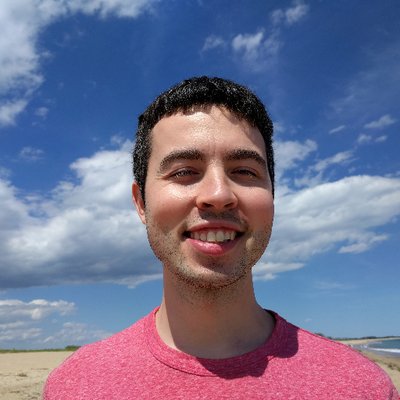 Hi, I'm Max!
Hi, I'm Max!